A few years ago, when I started this website, I was determined to find the best WordPress theme to suit my ways. It had to be simple to use, but highly flexible, with a lot of options for customising the page.
I asked my online business coach Alex Sol, who had a cool-looking website, what theme he had built his site with. He told me he was using DIVI by Elegant Themes and sent me a link to his review of Divi as well as Elegant Themes’ website. I am grateful to Alex to this very day!

Affiliate Disclosure: This page contains affiliate links, as described at the disclaimer at the end of the page.
I started using Divi in 2018, but when someone asks a question “What is the best WordPress theme in 2024?” I’m pretty confident I know the answer.
I had tried a few free WordPress themes before, but I never liked the fact I was not able to customise them as much as I would like. The inflexibility of most of them was impacting my enthusiasm for building websites, as well as slowing down my online business learning process.
I trusted Alex’s personal choice, and after watching a few videos and experimenting with designing a page in the Divi ‘live builder’, I could see how user-friendly and flexible the whole interface was and decided to invest in the Divi theme.
I’m happy to say that I haven’t looked back once since purchasing Divi. This incredible theme has turned my often frustrating work in standard WordPress editor into creative play with no limits to my imagination.
Also, it was soon after rebuilding my website with Divi that I earned my first commission from my affiliate marketing.
Examples of pages built in Divi
Below are a few samples of pages I’ve built in Divi’s Visual Builder – by simply dragging and dropping elements on the page. Each of these images leads to the live version of the page, so if you want to view any of these websites and get the feel of Divi in real life, just click on any given image and it will open in a new tab.
Note that I’ve built all these websites from scratch, without using a template. Although Divi comes with a whole sea of beautiful templates, it’ so simple (and fun!) to build a page in Divi’s Visual Builder, that you’re more than likely to end up designing everything by yourself.
What Makes Divi So Special?
The Divi theme is actually much more than just a WordPress theme. It’s a complete web design platform that replaces the standard WordPress editor with a far more advanced visual editor.
The process of building a page is really flexible: You can still build the standard way, (on the back end), but you can also build on the front end, in Divi’s Visual Builder, where you can see what your published page will look like while building it. No need for the constant switching from standard WordPress editor to preview your pages. This is what’s made all the difference for me.
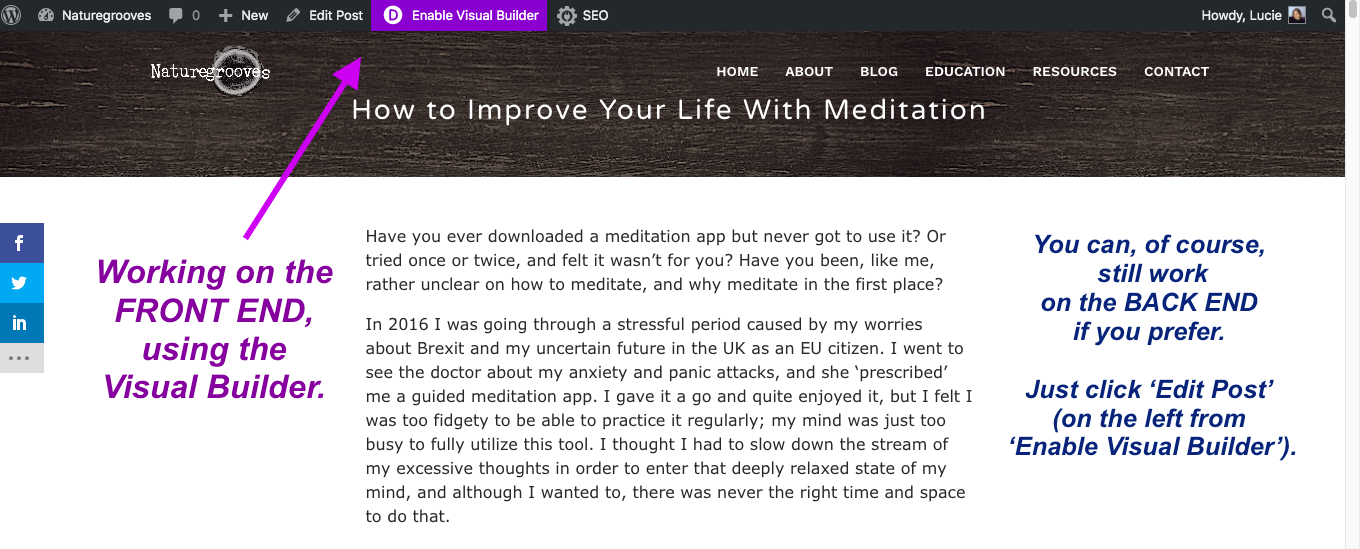
To have an idea of what I’m talking about, have a look at the following video by the Divi team, where they’re introducing one of the previous software updates. (By now Divi’s upgraded to version 4, with yet more great updates such as the WooCommerce modules, but this video will give you a good general overview of Divi’s features and potential.)
As the Divi developer in the video (who for some reason seems to remind everyone of Nicholas Cage) says: ‘The new visual builder allows you to make changes on your website on your actual website. There is no need to preview your pages because everything is happening right in front of your eyes.’
Everything is totally customisable on the actual page. Shapes and sizes of your building blocks, fonts, images, etc. It feels as if you are painting directly on the canvas, rather then trying to control everything from behind the painting. If you want to add a block of text, an image, a video, a gallery, etc, just add it on the front end and that’s it.
Premade Templates
Divi comes with a huge number of beautiful premade layouts, so if you want something ready-made (but still fully customisable), you can choose from 1183 (!) really cool templates.
When you want to build a page, you have three options:
1) Build from scratch
2) Choose an existing layout
3) Clone an existing page.
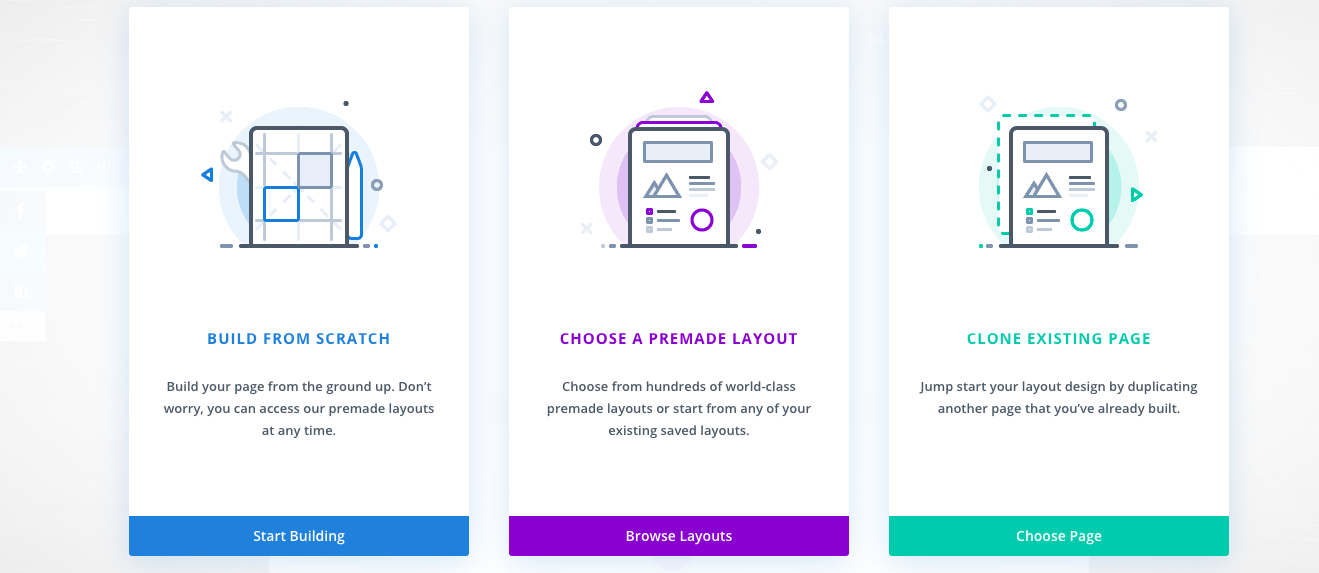
Sections, Rows, and Modules
If you want to build from scratch like I do, Divi has a range of building blocks called sections, rows, and modules. With these you can build anything from a minimalist room to a baroque cathedral.
You have complete freedom to chose the number, size, and placement of these elements.
Here is an example of the three basic building blocks:

Here are the three building blocks in ‘real life’:

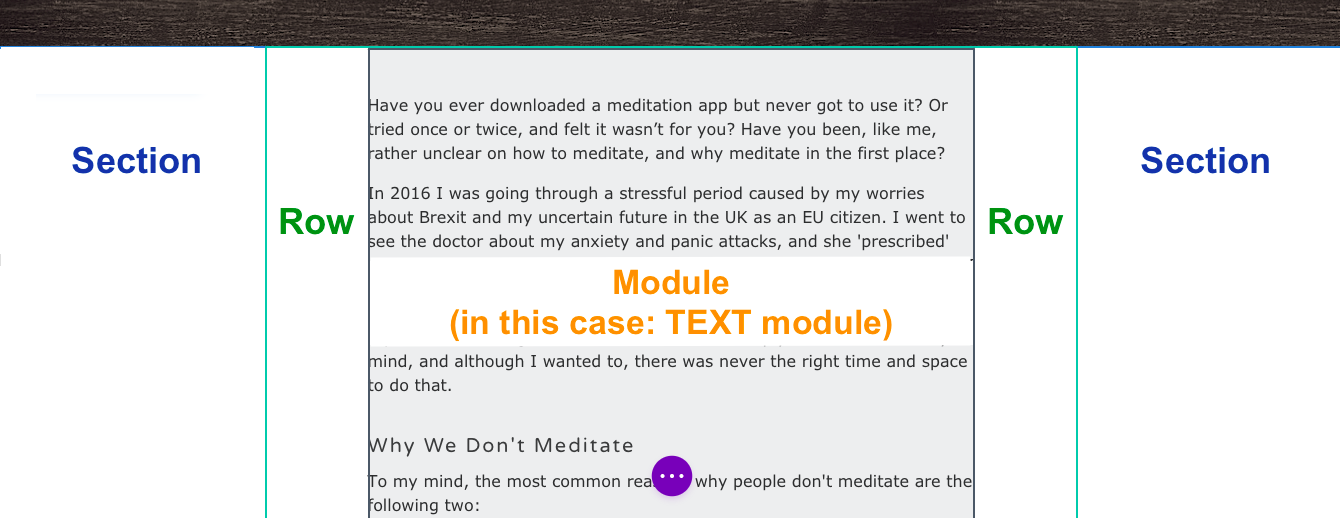
The Three-step Procedure of Building a Basic Structure
1) First, you’ll create a section (think of a section like a big, outer container or a box, inside which everything else fits.
2) Then you’ll create a row (an ‘inner container’ – the box with a green border) inside the section.
In the two images above I’ve only used a single row, but, as you can see from the following screenshot, you can select a row with as many segments/columns as you like, and these can be of different widths. (There are even more combinations possible than in this screenshot).
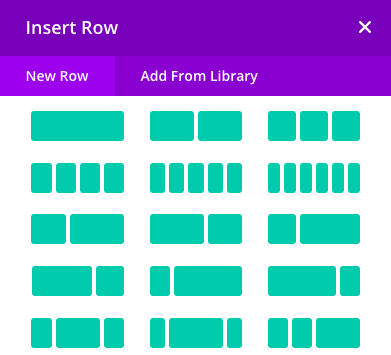
3) Finally, you insert a module. A module can be: A text, an image, a gallery, a map, a shopping cart, etc. Basically, all the various content inside your page.
This is what inserting a module looks like:
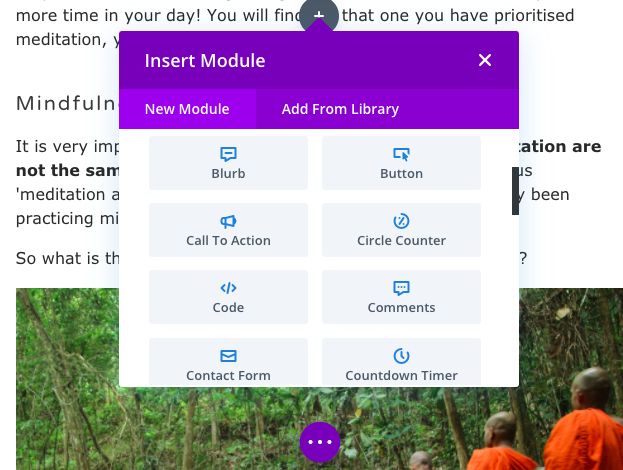
In the following example I’m using a row with four segments/columns, and into each column I have inserted a module called ‘blurb’.
A blurb module is a combination of an image and text, as you’ll see in the second example below:
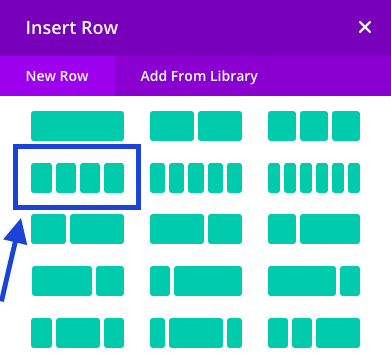
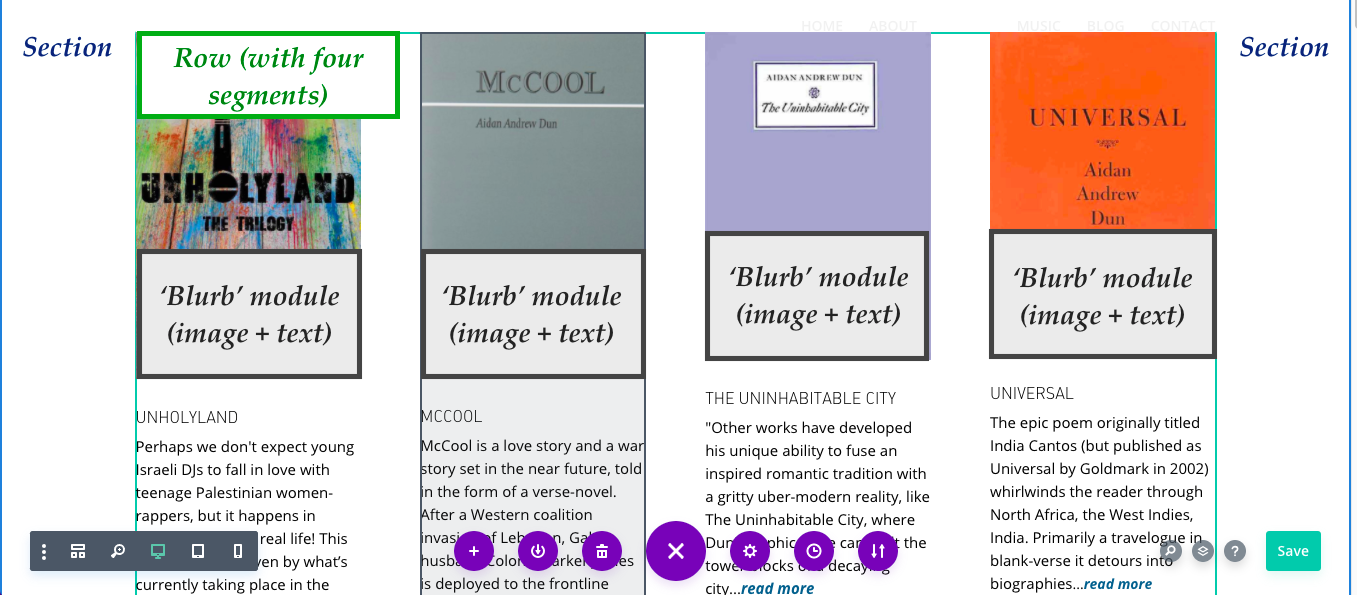
Try and Build a Page Right Now!
Would you like a little ‘live builder’ experience? Try the ‘Drag and Drop’ Page Builder for free here. (Click on Divi / Live Builder Demo.) You can take a short tour first or start building straight away. Enjoy!
An Overview of Divi Modules
Here is Divi’s generous list of the modules:
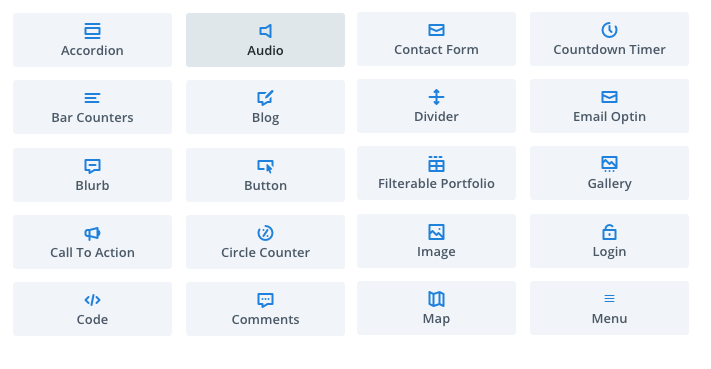
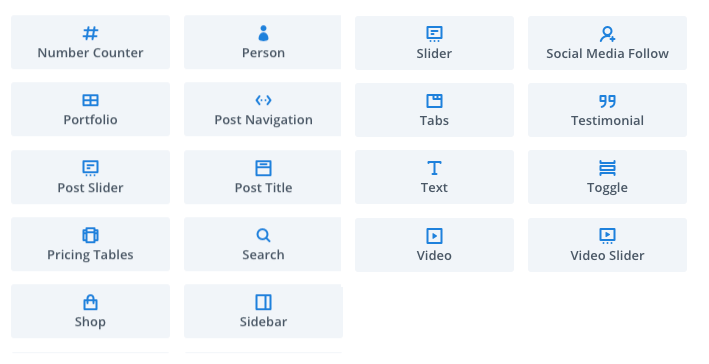
Examples of Modules
Here are several examples of different modules.
The Gallery Module
You can add captions and descriptions to your thumbnails, or hide them as I’ve done here. Click on an image to enlarge it.
You can experiment with customising your gallery’s background, adding a border to the thumbnails, make the border’ corners rounder, etc.
The Slider Module
Another great, fully customisable module to showcase your / your client’s products or art. This is a ‘real life’ slider I’ve created for an online store ‘Buddha Groove’.
The Blog Module
This is one of my favourite features of the Divi theme. You can use Divi’s blog module to customise the appearance of your blog page and organise your posts and categories. You can insert a blog module on any page you like (even on multiple pages) and control how your blog excerpts will display.
Here’s an example of how I’ve used the blog module:
Instead of the traditional blog-page layout, (which Divi offers as well) I’ve chosen a grid layout, which gives my blog-page more of a magazine look.
You can also go really minimal, hiding the featured images:
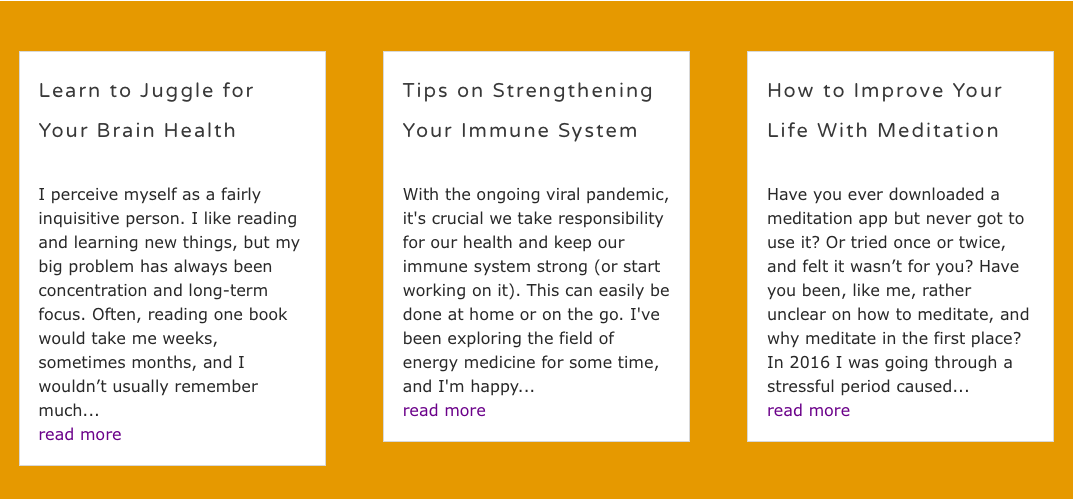
Here’s the more classic look of a Divi blog module from my coach Alex Sol’s ‘Extra Paycheck’ blog. (Check out his podcast devoted to online entrepreneurship. I’m grateful to this guy for so many things, his great articles and podcast being just the tip of the iceberg.)
The Blurb Module
This is one of my favourite modules. Below is an example of a fully functioning Blurb module (i.e. two Rows with four Blurb modules in each), borrowed from my article about the online store ‘Buddha Groove’. First I created a Row with four sections, and then I inserted the modules. After that, I duplicated the first Row. You can have a lot of fun designing the Blurbs; you can create the ‘on-mouse hover’ effect by selecting a desired degree of transparency; you can also create rounded corners, or choose from various animation effects.
The Email Optin Module
The Email Optin – an essential module for anyone in online business. Fully customisable as well.
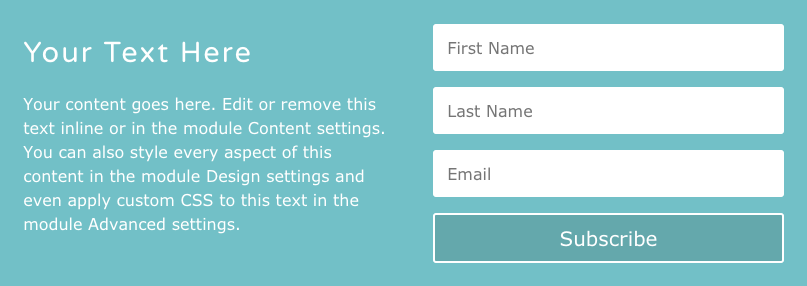
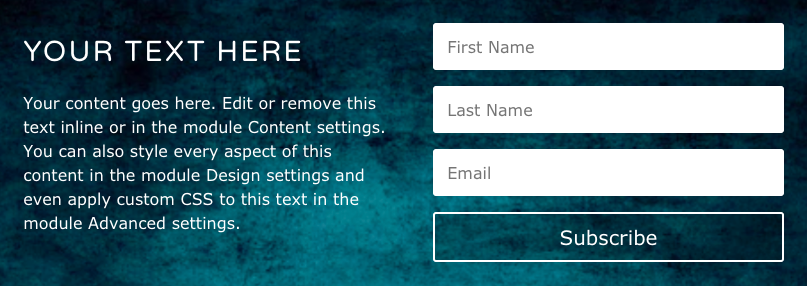
The Social Media Follow Module
The icons inserted through the Social media Follow module will lead your website visitors to your social media platforms. The icons are also customisable – you can keep them as they are or make them transparent to fit your page’s design.
Here’s the standard look of the icons:
And here are a few examples of my playing with the design:
The Contact Form Module
Contact forms are also highly customisable. In the second example, I have used partial transparency in the form’s fields.
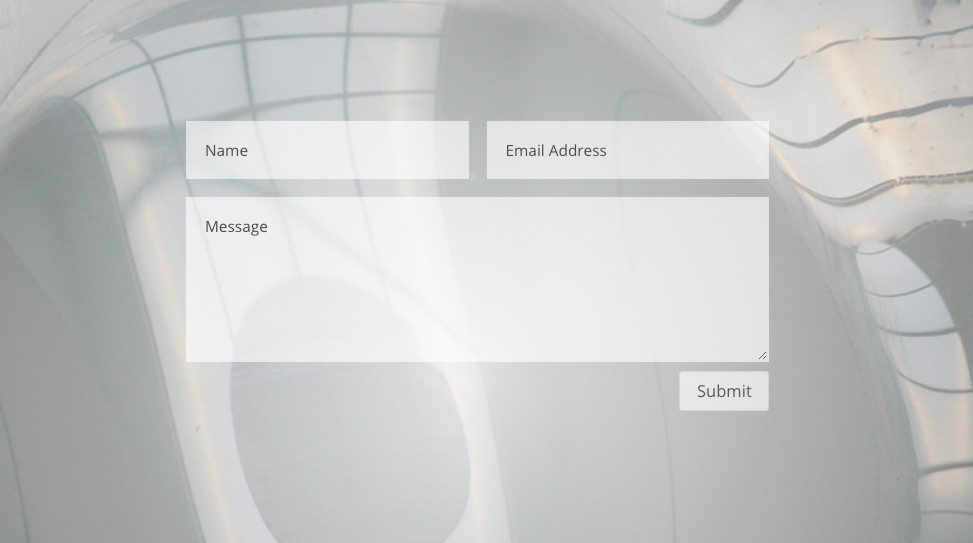
The WooCommerce modules
Another bonus of the 2019 update is Divi’s WooCommerce Builder, which includes 16 Divi’s WooCommerce modules. These allow you to create custom product templates, and amazing product pages. You’ll be able to build your own product listings anywhere on your website.
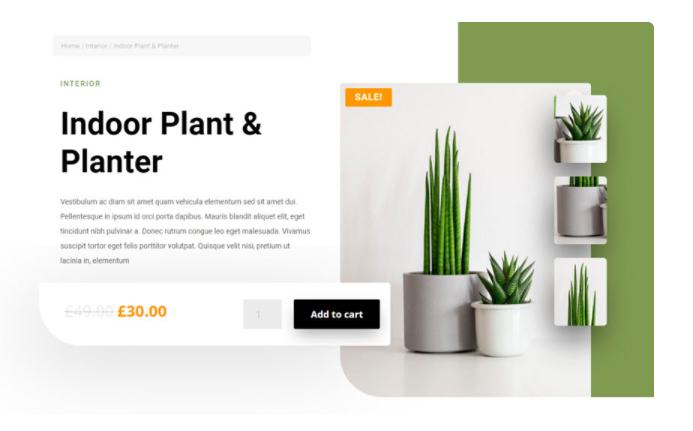
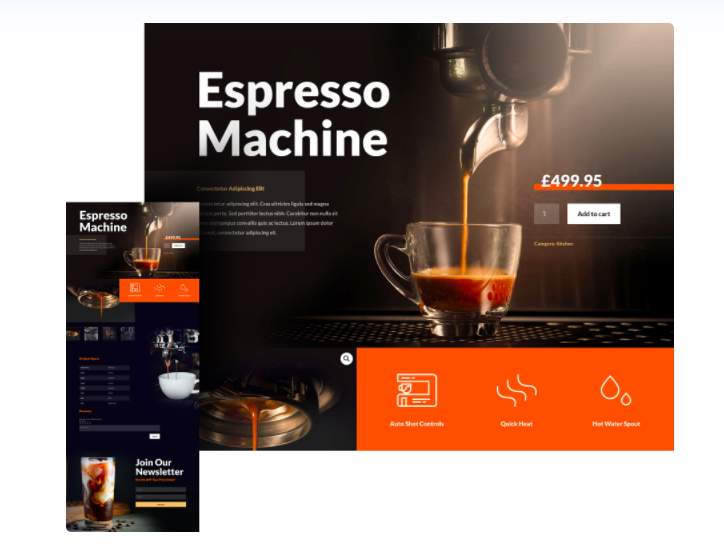
You can activate all the Divi WooCommerce modules by first installing the common Woocommerce plugin, and then activating Divi’s Woocommerce Builder. I am not using this feature yet, but you can view live demos and tutorials on Divi’s WooCommerce modules on Elegant Themes website under Divi WooCommerce Modules.
Great Plugins – Free with The Divi Theme
The fun certainly doesn’t stop at all the modules or the WooCommerce Builder. When you purchase Divi, you’ll also get a whole package of bonuses including some really cool plug-ins mentioned in this list:
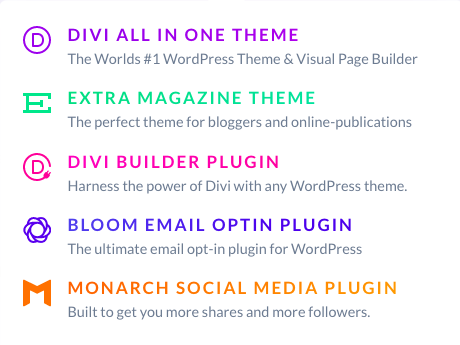
Monarch – Your Social Sharing Plugin
The first one well-worth mentioning is Monarch, a social-sharing plug-in, rated as one of the top social media plug-ins on Google.
For instance, Bloggingwizard.com rates Monarch as the second best in his 2020 review of 11 Best Social Sharing Plugins For WordPress, right after the extremely popular plugin Social Snap.
Shoutmeloud.com places Monarch in the fourth place, while, interestingly, he also rates Social Snap as first. By any means give Social Snap a try, as it does look and sound great, but remember that if you decide to invest in the Divi theme, you will get Monarch for free.
Manage the location of your social sharing icons
You can manage the placement of your social sharing icons in several ways, as seen from Monarch’s interface.
You can place them vertically on the side of your page, or ‘inline’ your page or post. (That means above, anywhere within, or below your post). They can also ‘pop up’ or ‘fly in’.
Examples of Social Share Icons’ Placements
Here’s a common placement of the social share icons in the sidebar:
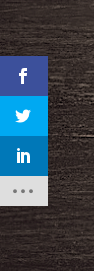
In the next example, the icons are ‘inline’, straight after the end of a blog post, in the middle of the page. You can arrange the icons both vertically or horizontally.
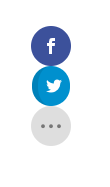
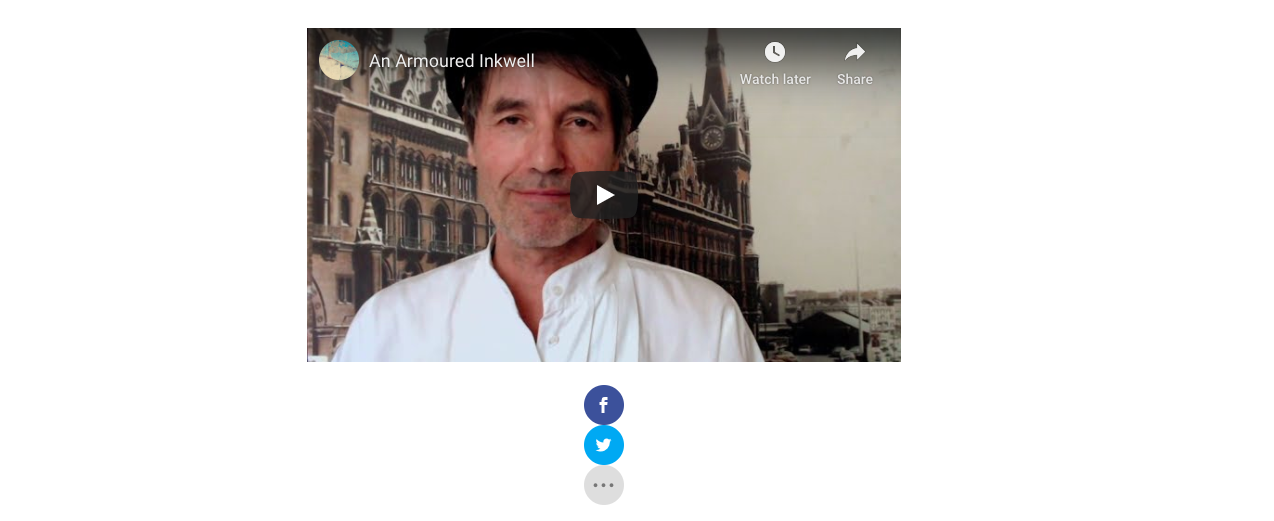
And here is the ‘Fly in’. If you want to see it flying in real time, just scroll all the way down this page…and click on it. 🙂
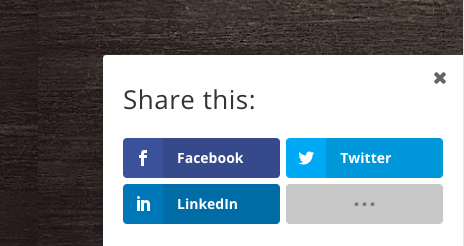
You can also choose on which pages or posts you don’t want the icons to appear.
Monarch provides you with the social follow icons as well, so you can experiment with these, as well as the icons from the ‘Social Follow’ module.
Bloom – an Email Opt-in Plugin
Another plug-in that comes free with Divi is Bloom, an Email Opt-in plug-in, which integrates with subscription services such as MailChimp, Aweber and others.
Bloom helps you grow your email list. When you insert a Bloom email opt-in form to your page, it will connect to your email marketing or email newsletter software. When someone signs up using the Bloom opt-in form, they get added to your email list.
You can choose from many customizable templates and even upload your own image. You can also decide where on the page you want the form to appear, and whether you prefer it static, or as a fly-in or a pop-up form.
Below are two examples of a simple subscription form. You can click on the second one to view it on a real page, where I’ve placed it under the post.
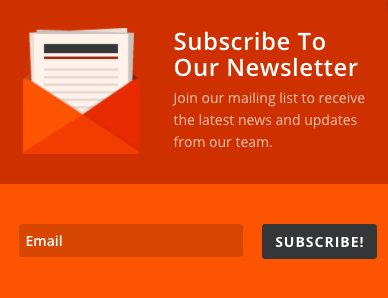
You can find out more on Bloom’s general overview page, or check out plenty of Bloom demos and tutorials which you can access here.
Extra – the Magazine WordPress Theme
I haven’t tried it yet because I’ve been having so much fun with creating my own designs with Divi, but you can learn more about Extra from the general overview on Elegant Themes website, as well as from their tutorials and articles.
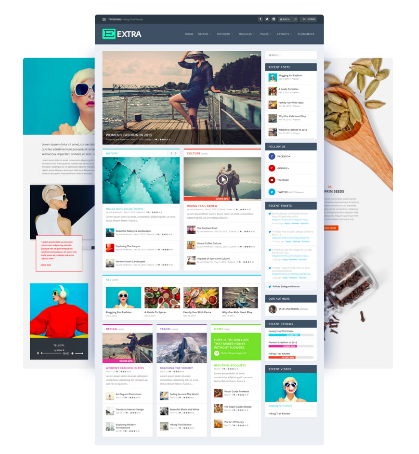
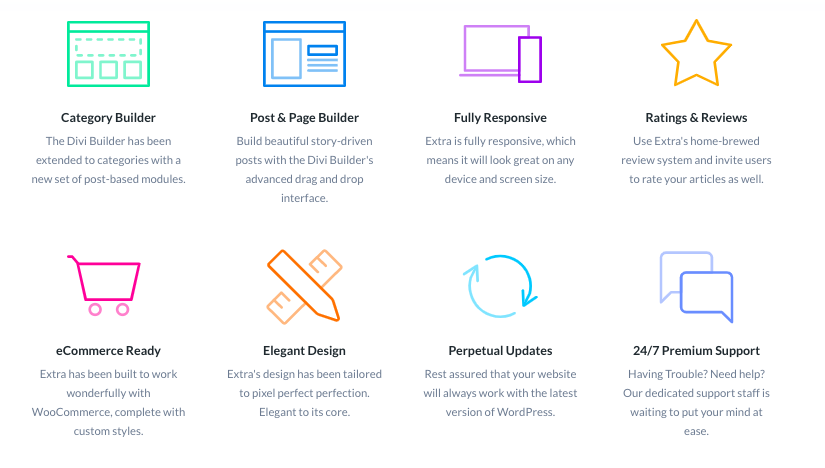
Divi Demos and Tutorials
Back to the Divi Theme: Do check out the great library full of articles, tutorials and demos.
Here are all the links:
Live Divi Builder demo – try building a page with Divi!
Excellent Customer Support
The customer support team from Divi / Elegant Themes are always super helpful. They’ll be there for you 24/7, answering any of your questions.
Plus, apart from the direct support team, there are some great Divi-devoted forums, groups, and individuals. I’ve learned a lot from a cool guy called Josh Hall, a real pro in Divi. He’s got many of his own tutorials on Youtube, his website, and his own Facebook group called ‘Divi Web Designers‘. I highly recommend joining the group.
You can also join Divi’s official Facebook group called ‘Divi Theme Users‘ where you can get any of your questions answered by many experienced Divi enthusiasts.
Pricing
If you decide to invest into Divi, you can choose from two options:
A yearly subscription ($89 a year) or Lifetime access for $249 one-off payment. I got Lifetime access from the very start as it was clear to me that I would be using Divi long-term. Remember, when you buy Divi, you are not getting just one separate theme, but a complete package of themes, plugins, and 24/7 support. I don’t think it’s an exaggeration to say that you’re getting the ultimate web design toolkit.
I am currently offering a 10% discount on the complete Divi package. You can get to this limited-time offer via this link, or by clicking on the countdown timer below.
Remember that signing up with Divi / Elegant Themes is risk-free. You’ll get a 30-day money-back guarantee, and if for any reason you feel Divi (and all that comes with it) is not for you, you’ll get a full refund.
10% Off The Complete DIVI Theme - Get It While It Lasts!
Day(s)
:
Hour(s)
:
Minute(s)
:
Second(s)
Conclusion
I hope you have enjoyed this Divi walkthrough and that it has helped you see the incredible potential of this theme. As you’ve probably guessed, I swear by this theme and would recommend it to everyone. But you should always make your own decision. I’d highly recommend comparing this theme against other WordPress themes. There are plenty of free WordPress themes, some of them with free hosting.
One such platform is Siterubix, where you can create your website for free and experiment with many WordPress-based themes. This is how I started – I was running several websites on Siterubix’s free domain for months.
So, perhaps once you’ve tried out several themes and platforms, (like I did) and still don’t feel completely satisfied, you can opt for the Divi Theme – don’t forget you can give it a try for one whole month. (A word of warning: You may not want to come back to any other theme after experiencing what Divi can do for you!)
Don’t forget to test the Divi Builder for free (via Divi / Live Builder Demo), and have a look at some of the articles and tutorials.
Let’s Talk About Divi
If you would like to ask any questions or share your opinion about Divi or any of the related plugins, do leave a comment below, and I’ll do my best to reply as soon as possible.
For those of you who have tried Divi or are actively using it, I’d be very interested to hear about your experience as well.

BY LUCIE DUN
This site has been built with DIVI, by Elegant Themes.
Disclaimer: This page contains affiliate links. This means that if you decide to make a purchase through my links, I will earn a small commission at no extra cost to you. (The full Affiliate Disclosure can be read here.) If you’d like to learn more about affiliate marketing, e.g. how to earn extra income from blogging and promoting products you like and would recommend to others, check out Wealthy Affiliate, my favourite platform for online marketers. You can create a free account, which will enable you to make your own website in a few simple steps, and host it with them – free of charge – for as long as you like. You can test it right now by trying their free website builder SiteRubix. Thank you for visiting!

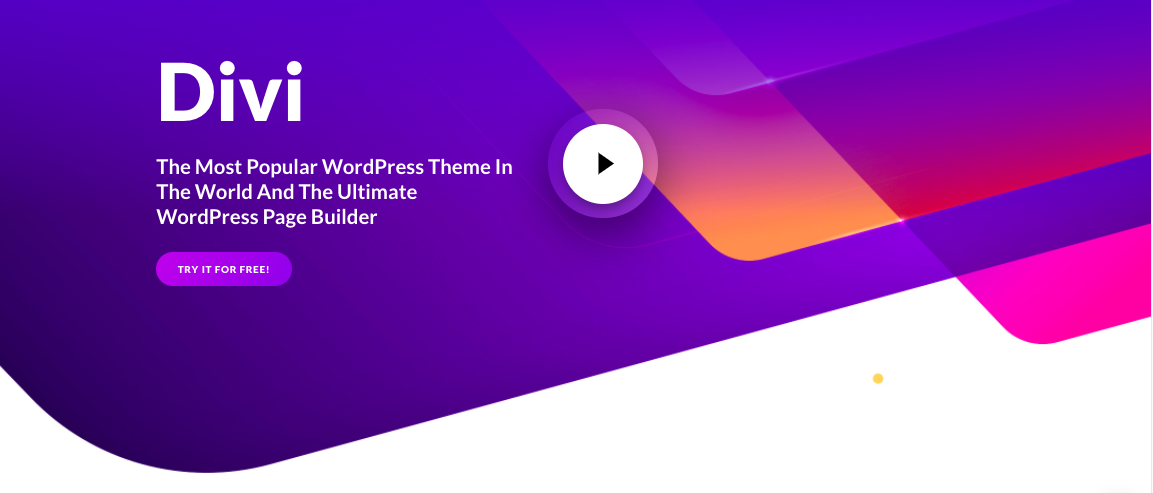
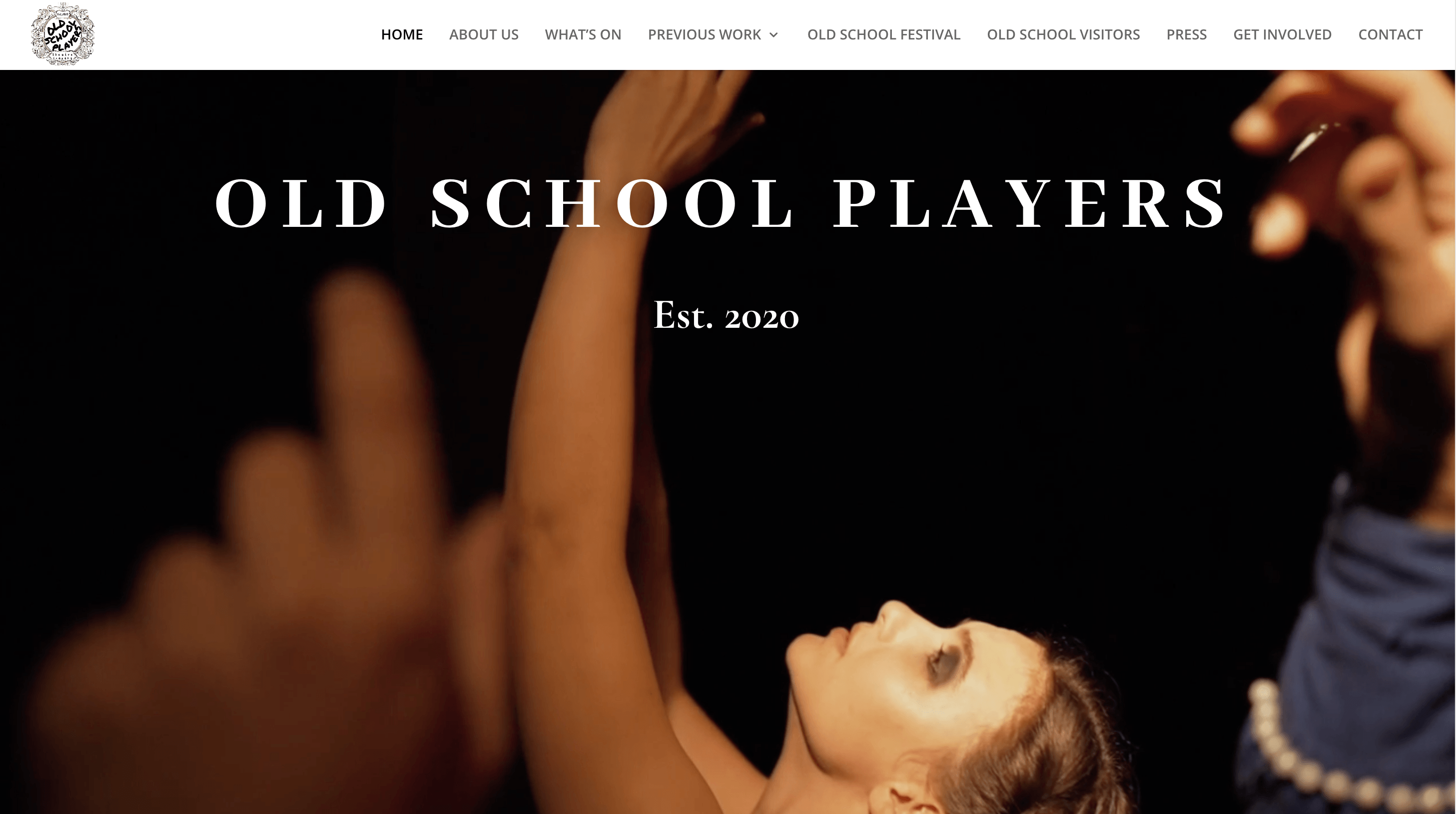
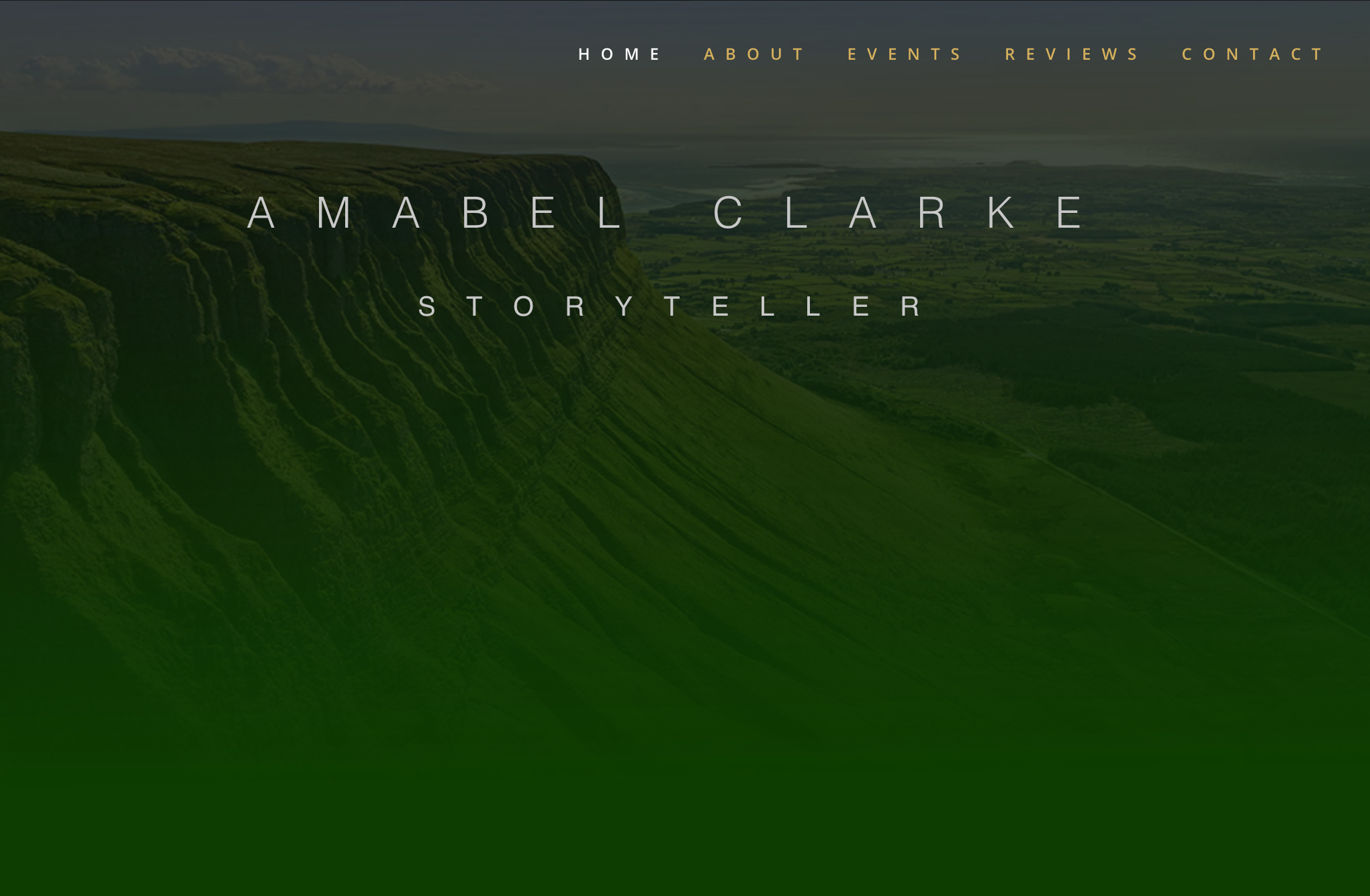
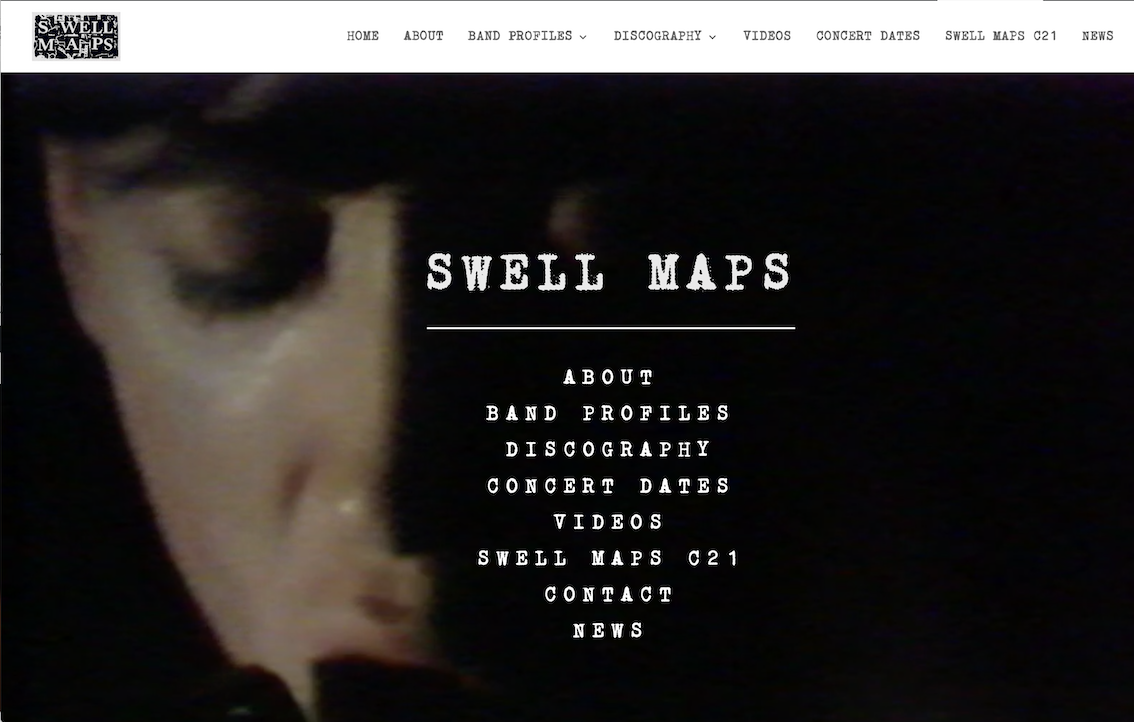
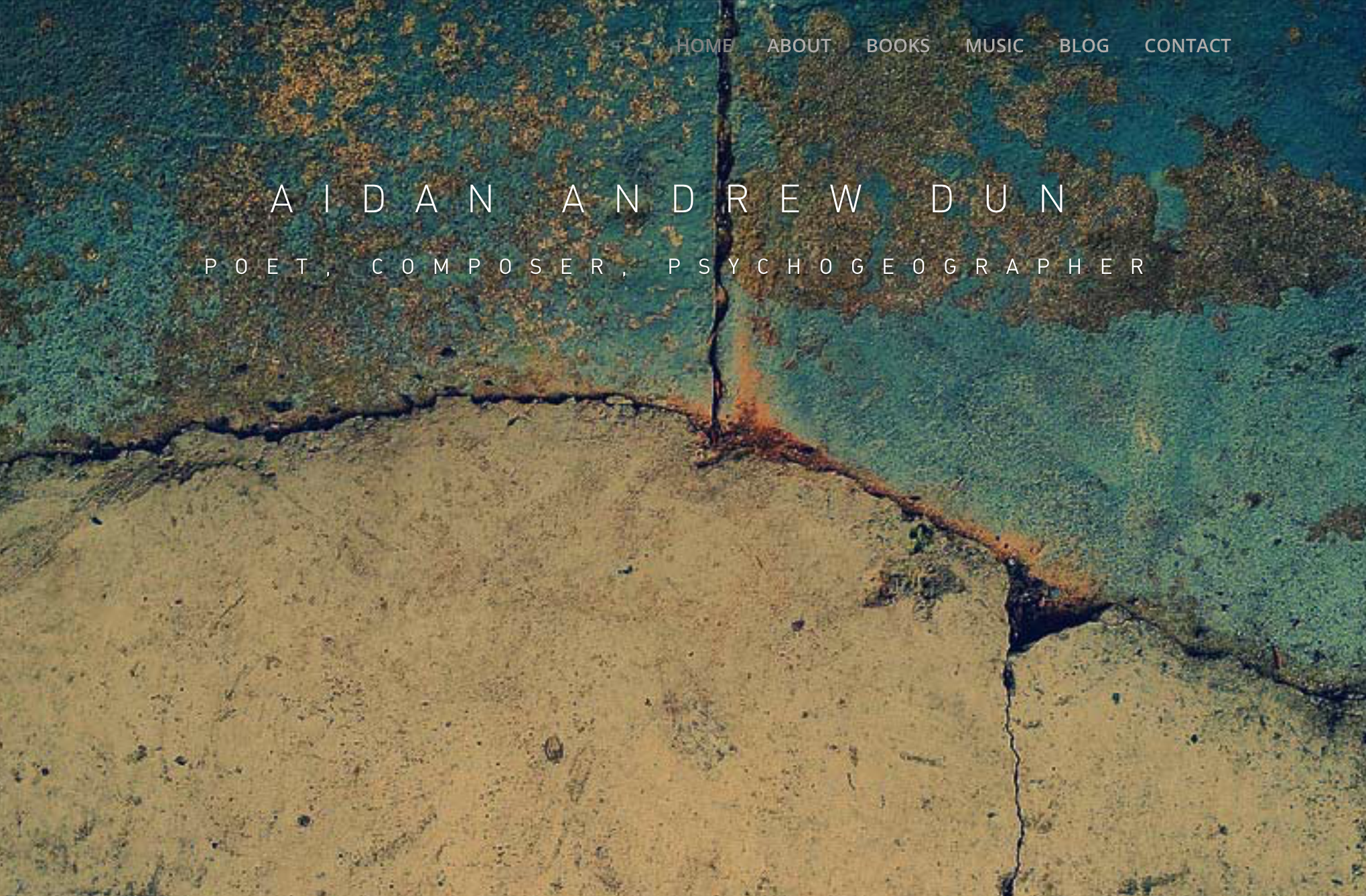
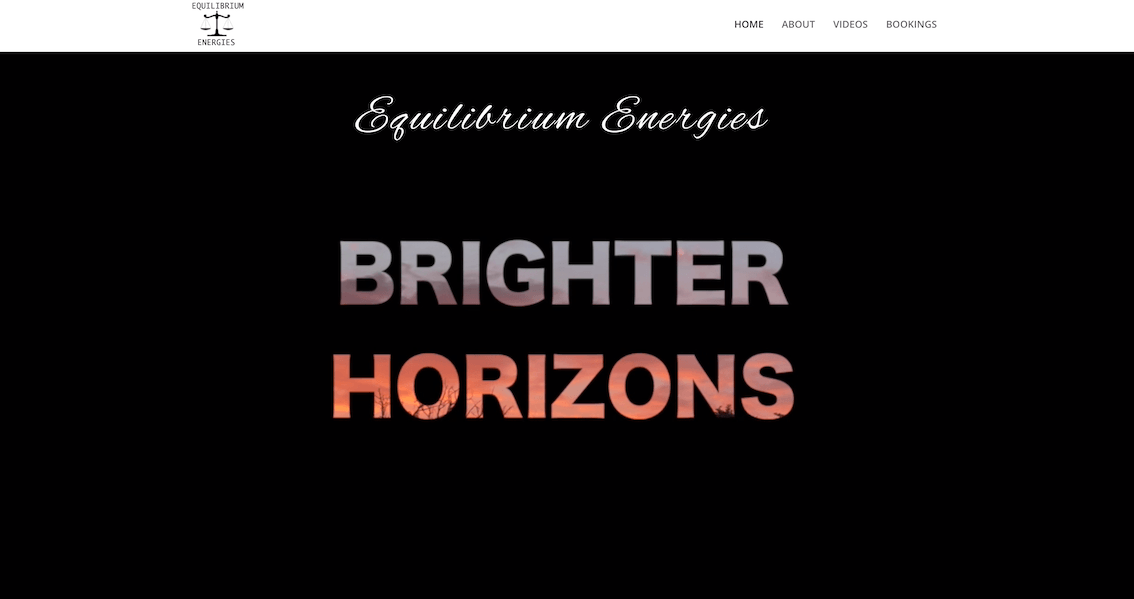
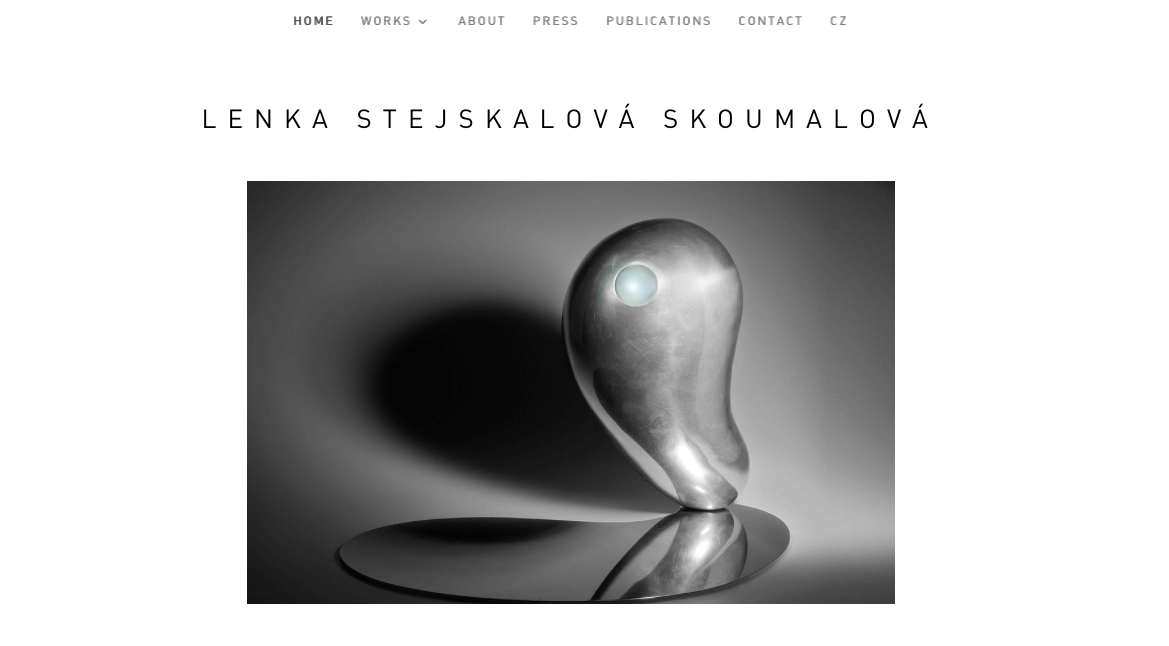
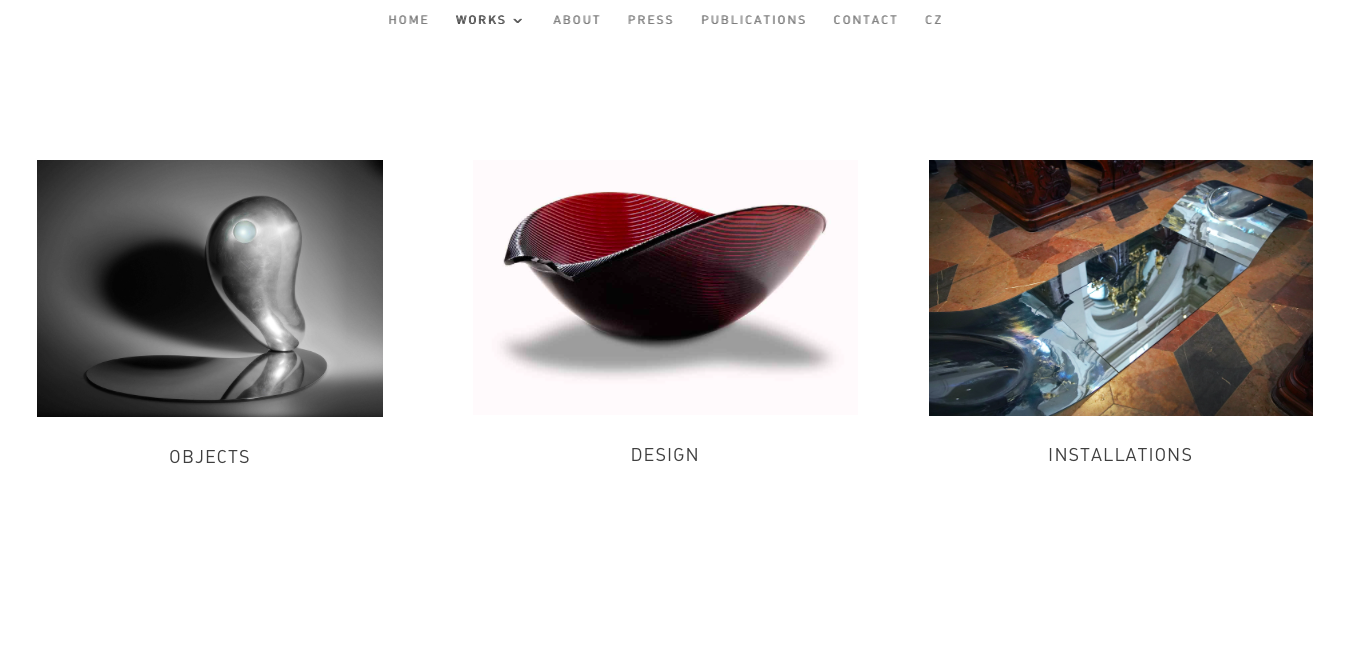
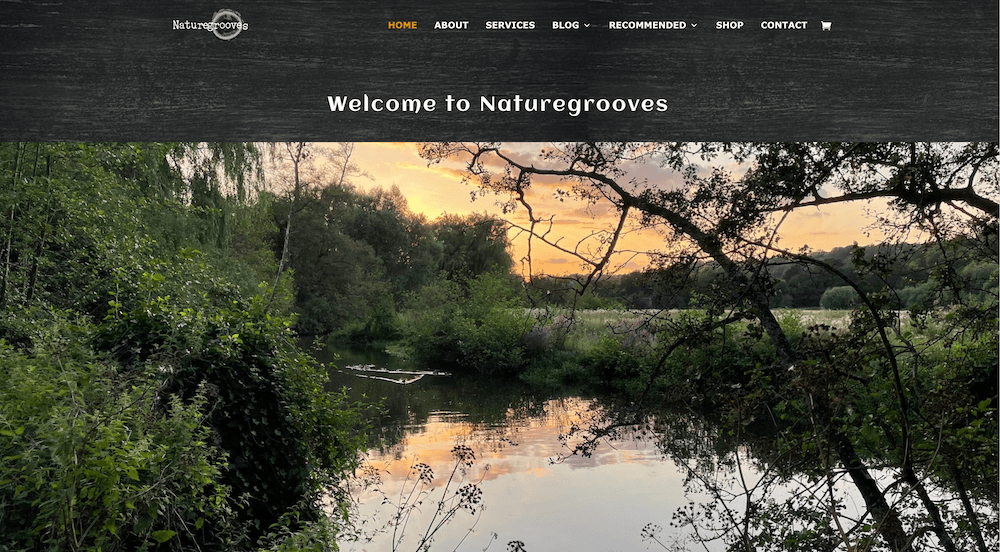
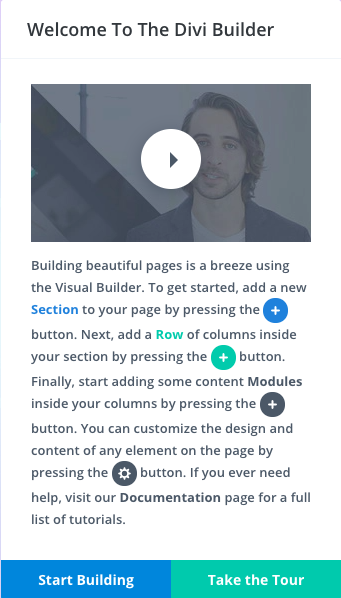






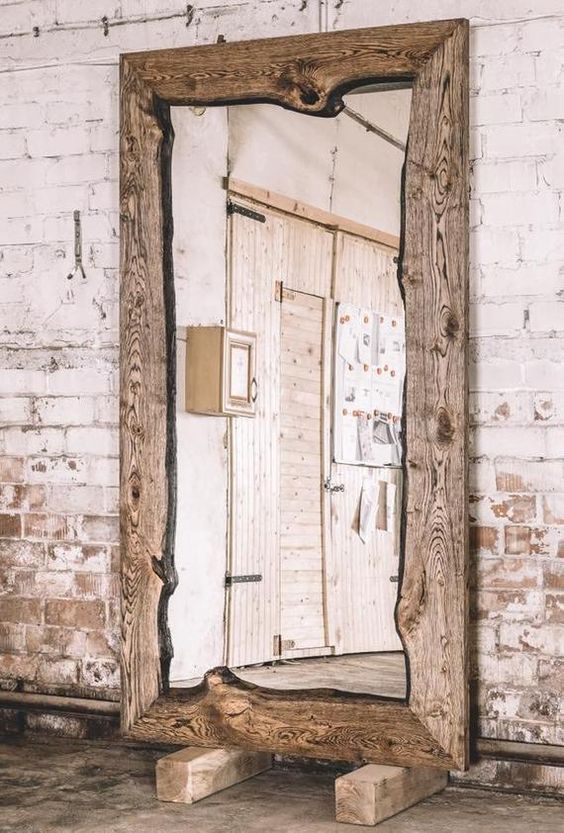


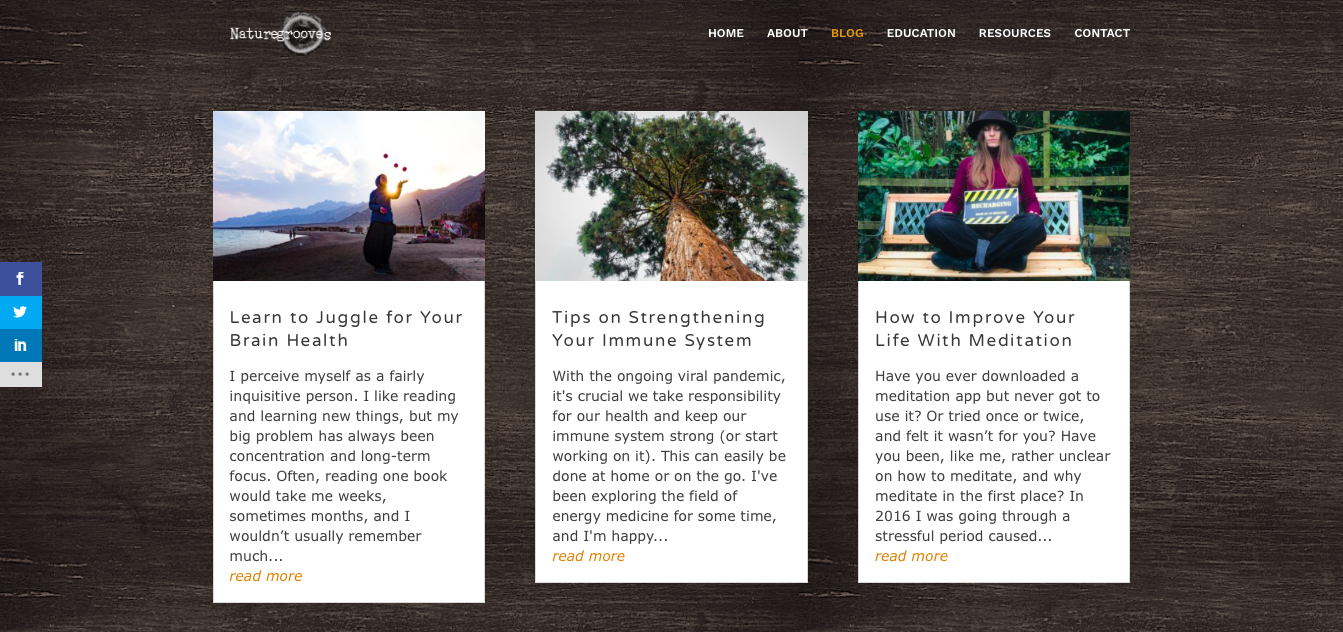
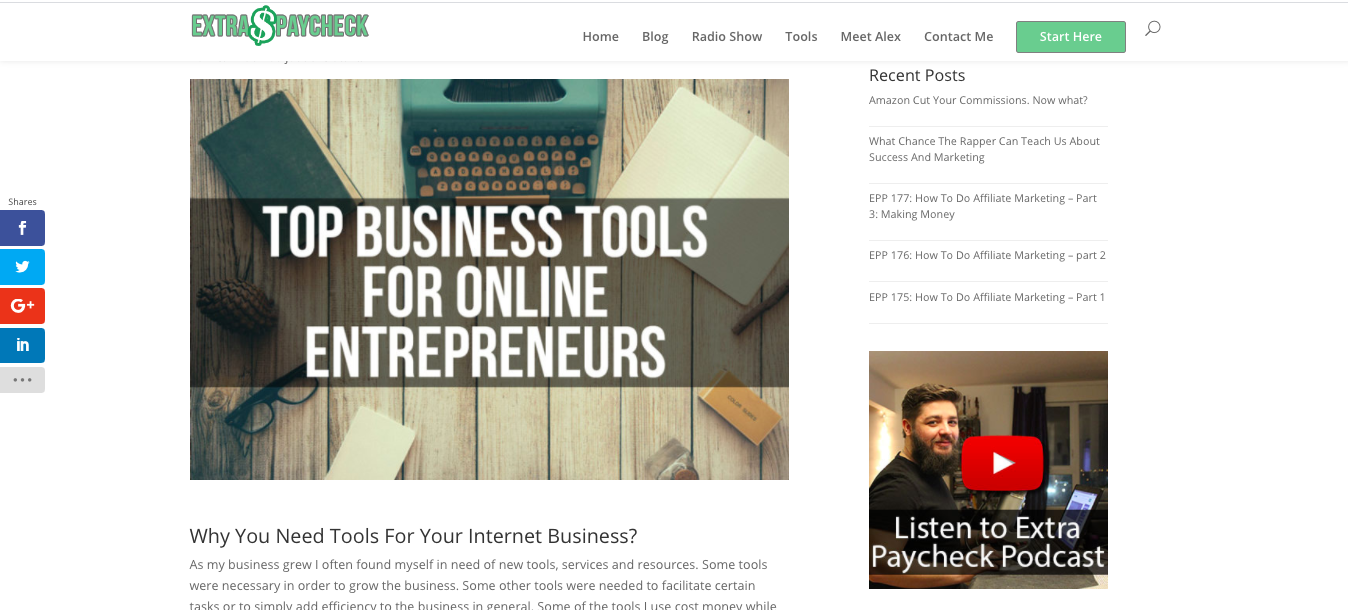








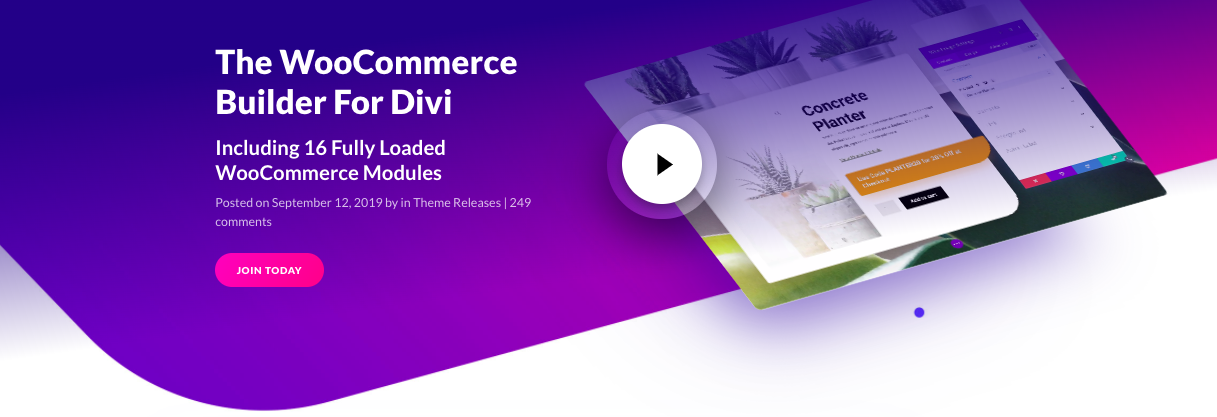
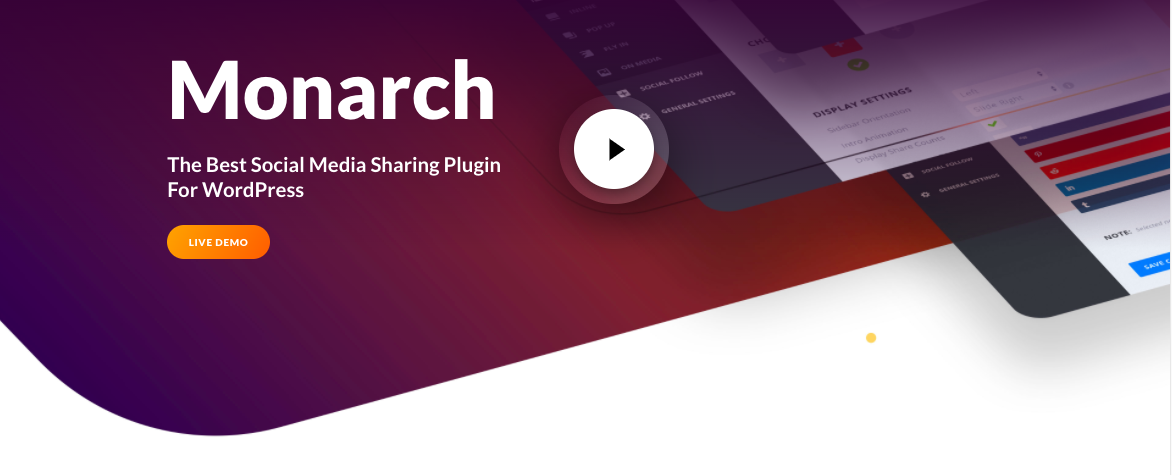
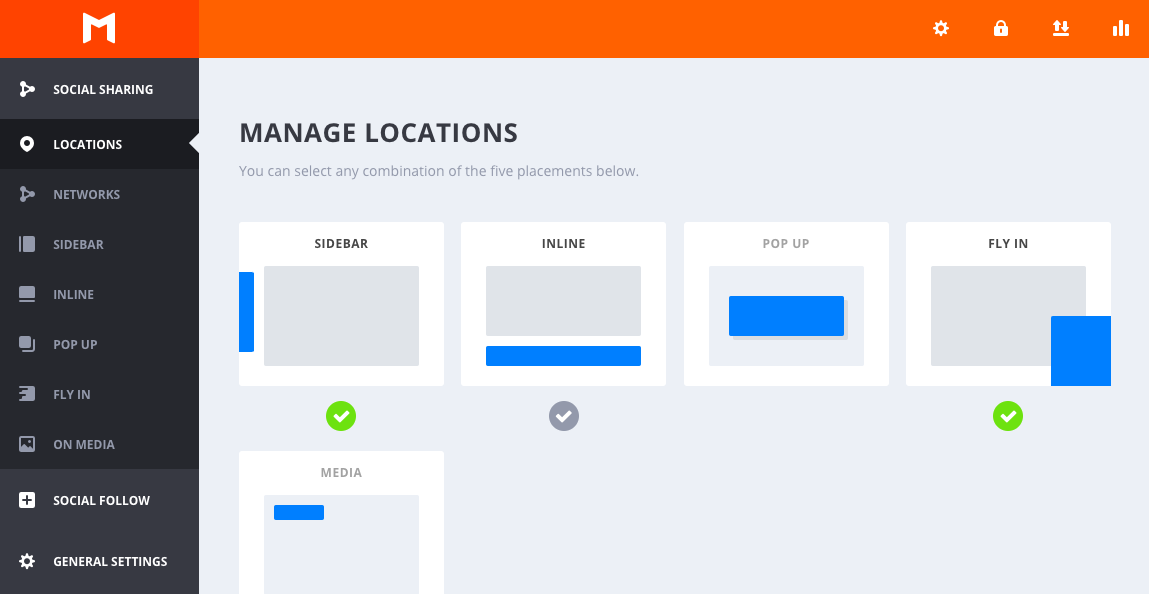
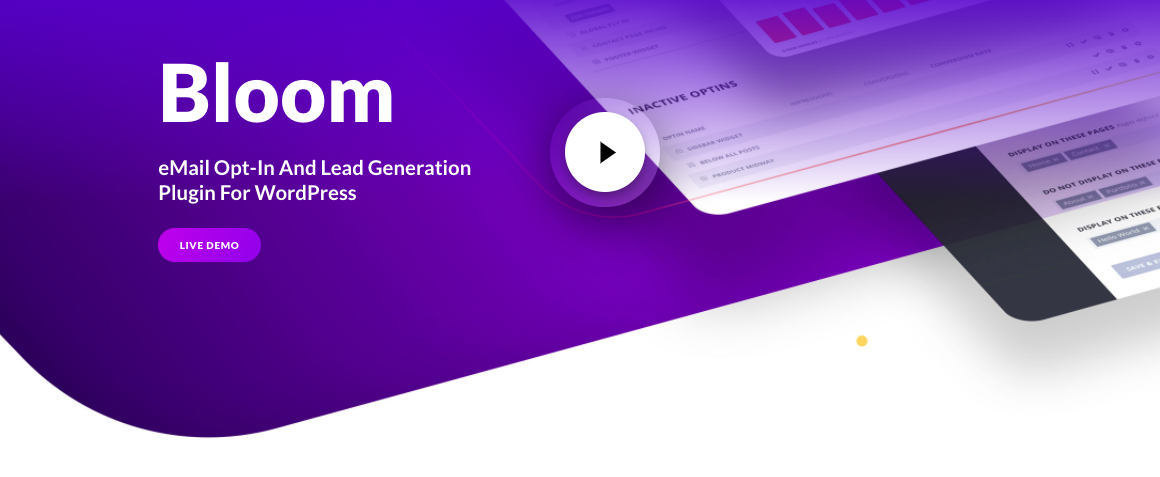
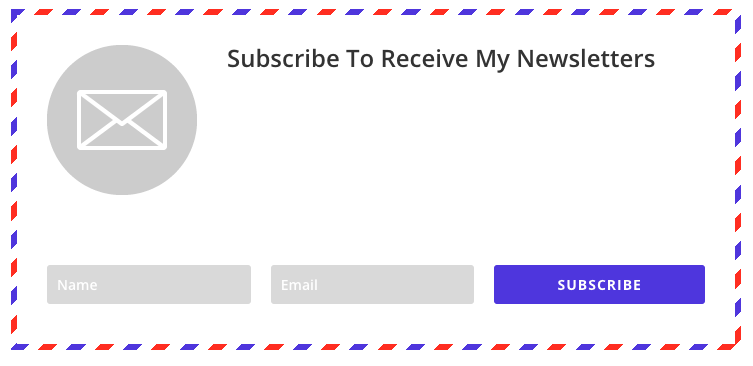
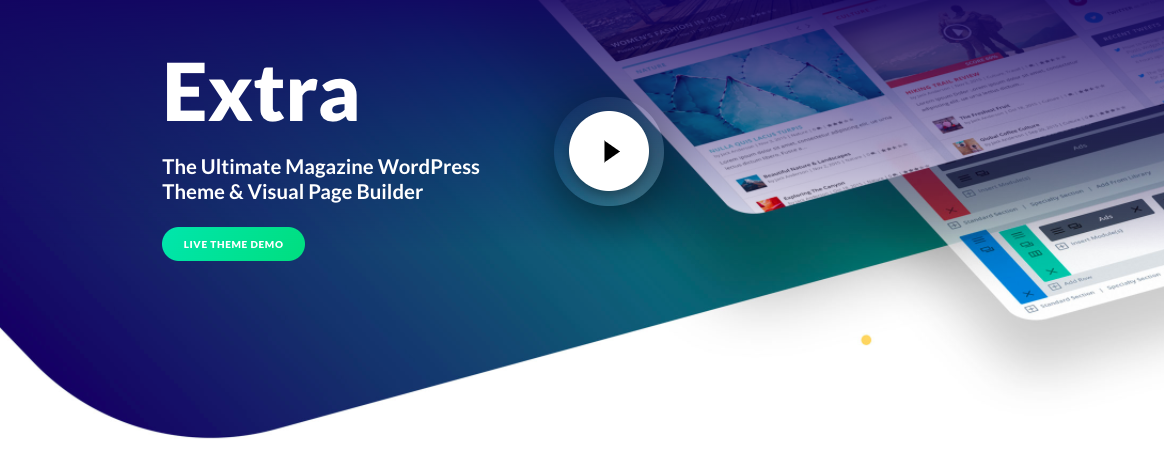
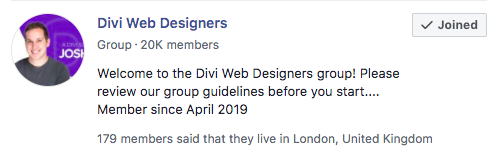
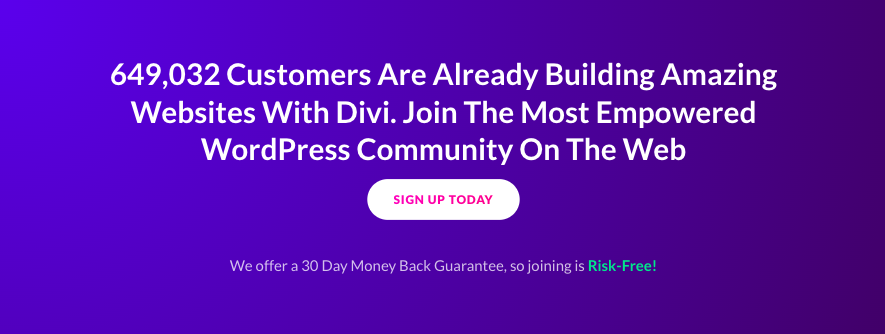




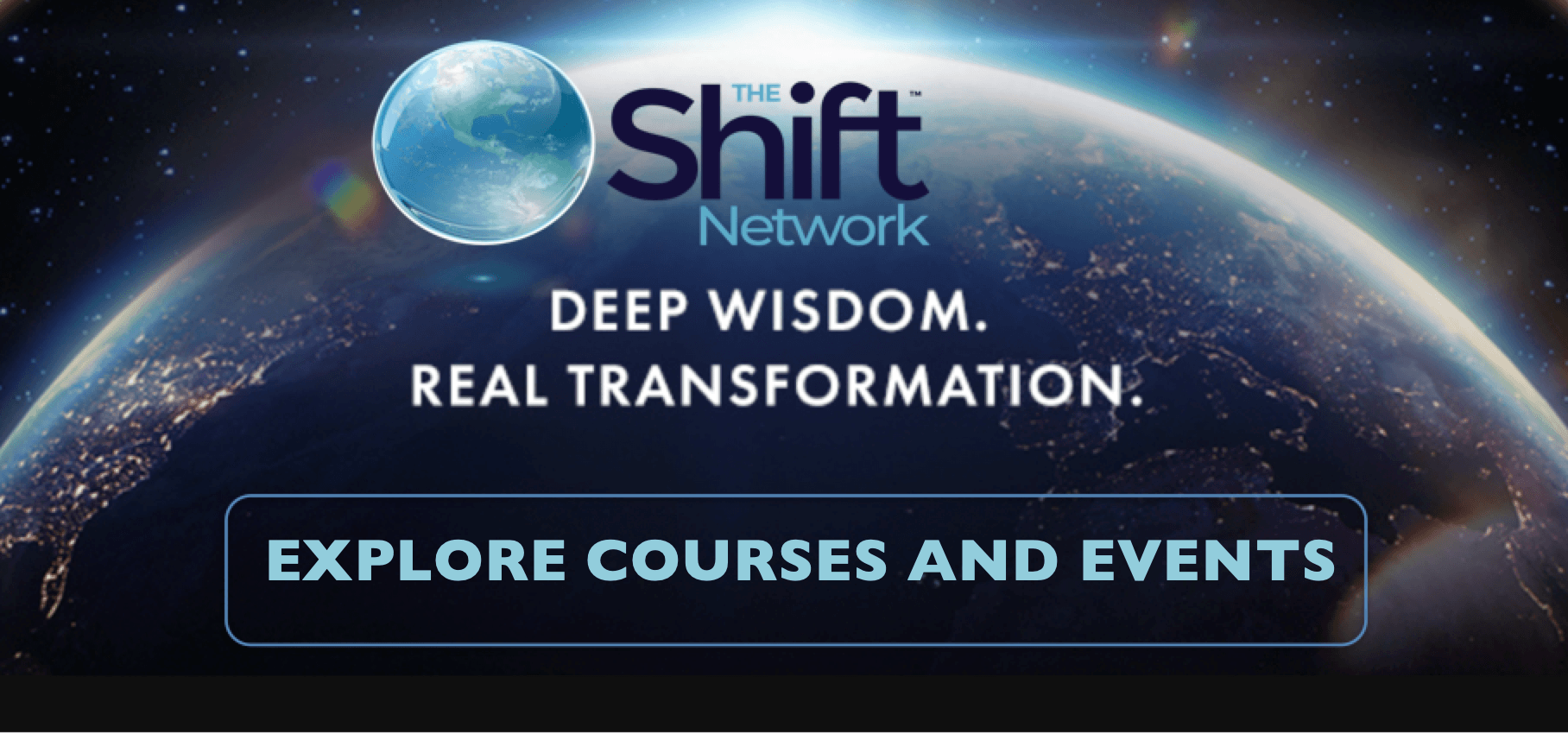




Hi there Lucie
Thanks so much for sharing this post.I have been using the Hemmingway theme but after a while, I felt like my site needed a new(more professional theme).
While looking for themes, I landed on your site and I must admit I`m really glad, you explained things so well and in an easy way to understand and follow.
Now you mention Divi as the best theme, now I did read somewhere that Divi themes are only paid(premium)I`m not yet in a position to splash out on a theme but I think $ 249-lifetime access is a no brainer really and to get an extra 20% discount from you, this is a must-have.
Now I`m just wondering( I have never bought any digital product with lifetime access) how does it work out if I change locations and computer? sorry if this sounds silly but I`m asking just to be sure, will I still have the access and how?
I really appreciate you sharing this because without reading your post, I could have gone for another free theme but I have to admit, they look so unprofessional.
Cheers Roamy
Dear Roamy, thank you for your lovely message, it’s so wonderful to hear all this! And your question is not silly AT ALL! (Someone has said: The only stupid question is a question not asked 😉 Basically, you will always have access to your Divi theme and all the plugins, because it will always be stored for you on the Elegant Themes website (under your own account once you’ve signed up). You will find everything under ‘My Downloads’, and from there you can access it and re-download it as many times as you want. So if you change locations and computers that’s not a problem at all. Thank you again for reaching out and all the best with your online business!
I had some experience with the DIVI and can say that it’s definitely a great theme to work with. The cost for the lifetime membership is definitely worth it, considering you get customer support, themes, plugins and even more. I think the most important thing is having the visual builder also as it makes building your page a lot easier without knowing how to code, which is definitely a plus in my opinion.
Exactly, Terence! By now, my lifetime membership has been paid off by what I earned through the Divi websites. Having such a cool theme makes online business something to look forward to every day. If you have a website that you’ve built with Divi, feel to share it here, I’d love to have a look! Take care! Lucie
Thank you for this post. Going through the features of the theme I’m loving it already and I would love to try it out immediately, but still I would like to know if after my first one year subscuption, if there would be discount when re subscribing for another? Thank you as i look forward to your response.
Hello Jomata, great to hear from you and thank you for your question about the discount! To be honest I’m not sure if the 20% discount will last until next year – i.e. if you go for the yearly subscription and decide to renew in a year’s time. When I purchased Divi (also through a discount), I opted for the lifetime membership, so I didn’t have that problem, obviously… 😉 But I’m going to contact Divi support immediately, ask them about this, and get back to you as soon as they reply. (Or feel free to ask them as well via the Contact / Chat support) I wish you all the very best with this groovy theme. (Have fun with that Live Builder for now! 🙂
Dear Jomata, Good news! 🙂 I’ve just received the following reply from the Divi support: “Hi Lucie, Sorry to have kept you waiting – and thank you for your patience so far. Yes, the renewal price for the account will be the same as you paid for this year with 20% discount. Hope this helps you!”
Thanks for your very useful question, Jomata. Now we know that the discount will still apply if you decide to renew in a year’s time which is verrry nice to know! 😉 Enjoy trying Divi out, and remember you can always cancel within the 30 days’ period. Good luck!
I love the websites built with the Divi theme, they look so professional. I tried it a few months back but I really had a hard time navigating the system. It was my first time building a website ad handling a WordPress theme. I was completely lost and decided to remove it. Now that I know more about how to work around a website theme, I would like to try it again. Can I get any assistance setting it up?
Thanks
I’m so incredibly glad to hear that, Adyns! Great you’re considering giving it a second try. I’m very happy to offer you advice on setting it up, and the Elegant Themes support is also there to help you 24/7. The best way is to go to their Contact page and click on ‘Chat with Support’. I would also join both those Facebook groups I’ve mentioned in the article and post your questions there. I bet you it’s gonna be a great experience having your site up on this theme again. What theme are you using at the moment?
Hey nice article you have there. Divi’s innovation and simplicity in world process theme is quite recommendable. There are some questions that seeks for answers to me, these are, do Divi’s has any training we’re newbie’s can be train in world press theme, with your training how long will it takes amateur to have proficiency in it?.
Hi, nice to hear from you! I’d really recommend the beginners tutorials, they are easy to follow. You can find them on the Elegant Themes website, under documentation/divi/basics/. As for your question how long it will take an amateur to reach proficiency: For me, the most important thing has been to be able to build a fully functioning and nice looking website, which I feel I have achieved. But that doesn’t mean I am proficient in Divi, not al all! I’m only at the beginning of discovering its potential. I still have to implement the Email Optin, learn more about ‘Bloom’ and ‘WooCommerce’…one can never get bored! 🙂 But – the main advantage of this theme is that you don’t have to become proficient to build a cool website! (Unless you want to teach it, create online courses, etc). Even a beginner can build a nice website, which can be a matter of a few hours to a few days, but often more – depending on how complex you wish your site to be. One of my websites, which only has four pages, took me less than two hours to put together, (as a complete beginner in Divi back then) while another one, in two languages, and with an insane amount of pages and images, took me several months to complete. Good luck with exploring the Divi theme, and once again, do visit the section documentation/divi/basics.
Hello there! This is actually my first time hearing about this theme but I think it will be beneficial for me as a newbie in blogging because searching for the best and right theme has been a constrain for me.
Thank you very much for sharing this with me, its worth trying out.
Thank you! it’s really good you’re taking your time to search for the right theme for you. Once the theme really resonates with you, blogging will be so much more enjoyable. Keep comparing different themes and I’m sure you’ll find the best for you soon. Do give Divi a try, there’s nothing to lose with their 30-day guarantee. Or use their free Live Builder demo, which is fun. Nice to hear from you, and all the best in your blogging adventures!
Hi Lucie, thank you for your great review of the Divi theme. I did not realize my favorite go-to online shopping site uses the Woo theme on a Divi site, until I went looking [after reading your review, much of which looked much to familiar to me]. The price point for the full lifetime access seems to be a real value, as you say. I wonder, you said you were running on the SiteRubix platform for months. Does this theme work with SiteRubix, or do you have to have different web hosting?
Lovely to read your lines, Leona. You’ve inspired me to start exploring the Woo modules soon. And as for your question, YES, Divi theme is perfectly compatible with SiteRubix. In fact, I still have an old version of one of my websites on the SiteRubix platform, you can have a look if you want: https://lesstweb.siterubix.com/ I’m using the Slider module on the homepage (where the images change one after another). And if you scroll lower down, there’s the blurb module (three of them). I’ve never seen myself designing websites, but I can tell you it’s such fun with Divi, that one becomes a bit like a playful kid, wanting to experiment more and more…:) Best wishes!
Hello there, thanks for this review! I am totally enlightened by this and I must say, before I encountered this review, I found it a bit difficult to use WordPress as customization was too difficult. And as a blogger, “the best WordPress theme” has been my question for a while. Thanks a lot for the review, it is of great importance to me…
Hello Philebur, great to read your words. I totally agree with you about the standard WordPress customization. In 2017 I enrolled on a weekend course ‘WordPress for beginners’, and I remember stumbling out of the class completely frustrated and demotivated. As a complete newbie, I felt intimidated by the WordPress interface, it seemed too complicated. So when I started my online business, it seemed impossible to progress because I was so slow with the standard themes. And then came enlightenment, as you’ve so rightly put, he he! Enjoy experimenting with that free Live Builder, it’s a cool feature to get a feel of building your page with Divi. Cheers!
While building my website I did see variety of themes that where really amazing but it never occurred that the divi was that awesome..Am really looking forward to building more website and I really look forwards to try this awesome theme out…I hope it will be as awesome as your say it is….Thanks for the suggestion though
Lovely to hear that, Evans. I keep singing praises about Divi because it’s given me the freedom to play around with my own design rather than sweat over HTML coding and ending up frustrated because of limited customization options. But it’s important to stress that everyone is different – some people prefer ready-made templates that come with WordPress. Saying that, Divi/Elegant Themes offer over a thousand ready-made themes (including the stunning ‘magazine’ theme, ‘Extra’), and these templates are also completely customizable! Enjoy experimenting with Divi and all the plugins. I wish you a lot of inspiration for building your new websites!
Hi
It is the perennial nightmare to know what WordPress theme to go on your website, as often you think that your visitors will not like it or that it will be too difficult to use if you do not understand the ins and outs. I can see the attraction of Divi, which give to you more control over how you want your website to look and to behave. We can say a lot of us are never satisfied with the results we get, we have to tinker and change things, but I must say I like this theme.
The biggest problem I have is the price, as it seems to me a bit steep, so my question what features justify the price?
Thanks
Hi Antonio, thank you for your comment! It’s great that you’re asking this. I am like you – before any major investment, I need to know as much as possible about the benefits of the product I’m getting. When I got introduced to Divi, I was also wondering what would justify the price. Then I tried to build a page in Divi, and I immediately knew that it was for me, and I got the life membership on the spot. What justified the price for me was the following: How easy and flexible it was to design a page and build the whole website. That I could build a nice page by just drag-and-dropping elements right on the page in front of me. It was so different from the standard themes I had tried before this. This user-friendliness completely changed my workflow and I started to be much more creative. Suddenly, I started getting my first commissions. It was just too good for me to let it go. My investment has been paid off a long time ago. Also, another thing that makes the investment worth it is the free social-share plugin Monarch, and the email opt-in Bloom, with which you can create those ‘clever’ subscription forms (e.g. “Sign up to download a free eBook” etc). But if you’re happy with your current theme, and you enjoy the workflow, it’s great. My review is based on my own experience and requirements. If you’d still like to find out out more about Divi, do try their free page-builder to experience the front-end style of working which has made all the difference for me.
I love the lay out of DIVI Theme. I love the fact that you can customize it and it is just clean looking. Almost like I visit the Apple website. The 20% off for one time fee is very lucrative for all of the function that it has to offer. I am with you, I am so fed up and done with all the free theme on WordPress. Sometimes, you just have to pay and make your life easier and make my site look professional. Will get it, thanks for your awesome review.
Cheers!
You’ve made my evening with your comment, Nuttanee 🙂 I’so happy that the review helped to introduce this great theme to you. I’m sure you’ll love it, especially when compared with the standard themes. And I think the 30-day trial with a money-back guarantee is really good for one’s motivation: You can try to build a website with it within this period, and utilize all the tutorials, videos, plugins and the customer support as much as you can, and by the end of the trial period you will be much clearer on whether it’s for you or not. I wish you all the very best with your website and online business!
I love the way you analyzed all of the processes involved in site making. You also give room too for personal questioning and links too. I love the 3 step Procedures you gave when Building a Basic Structure. Thanks for sharing such an amazing article, indeed you are the best.GO DIVI!
Thank you Wilson, for your enthusiastic reply! 🙂 I hope it’ll be useful to you, or anyone you know who is currently struggling with WordPress. The flexibility and clarity of Dii is indeed worth trying out. Do compare it with other themes, and then you can decide! All the very best.
Hello there! I find this review very helpful for me. WordPress Haas really created the opportunity for bloggers especially newbie like me to come up with a well packaged website for a low cost.
The templates in this DIVI are super cool and well structured for any kind of niche at all. Thanks for sharing this with me.
My pleasure, Stevie! When we’re starting with blogging and online business, it’s great to know that we have so many options to chose from. Some people may be well satisfied with standard free WordPress themes. Others, (like me) who have the need to design things to their liking, may find a paid theme like Divi perfect for their purposes, and sooner or later their investment will pay back – that’s what’s happened to me with my websites designed in Divi. Within two months, I had my Lifetime membership price back. It’s so worth trying it out! Thanks again for your nice comment.
Heloooo dear thanks for sharing these concise article with us, I believe these review has helped Me a lot I was actually doing some research about divi and it thems, saw some reviews on it online but wasn’t sure, I believe after reading your post my doubt has been cleared, thanks a lot for the info, I will surely do some recommendations
That’s wonderful to hear, thank you! 🙂 And what you’ve done is really important – you have done your research which will help you find the best theme for you. I’m the sort of person who needs to compare many products against each other before deciding to invest in one. This is what I’ve done with Divi. I like it instantly, especially when I tried the free Live Builder, but I still kept comparing it with other themes. A lot of them were great, but Divi was still the winner for me thanks to its Visual Builder – the possibility to design on the front-end, which has made my life so much easier. Good luck with finding the right theme for you, or, if you’ve found it already, best wishes with your business!
Thank you for taking us through the step-by-step process of using DIVI in creating an amazing website page. You have given us the opportunity to benefit from your expertise developed from hard work. I have always thought one has to be a pro to be able to effectively use this resource; however, following your review has enlightened me and I will like to consider subscribing to the amazing page builder.
Hi Debbie and thank you for your lovely feedback. I’m so glad that my main message from this article is clear – i.e. that Divi is on of the most user-friendly themes ever, and a perfect theme for beginners – because it gives them the freedom to become creative from the very start, rather than spending hours in trying to figure out how to customize the layout. Enjoy trying it out! I really recommend playing with the ‘Live Builder’ demo.
Hi and thanks for sharing this. I must admit changing the theme of my site is not a priority for me at the moment. But I have thought about it from time to time. I think though since I am still so new to this, it may still be too early and trying to provide a solution when I haven’t really defined the problem. It would be a bit like trying to build a cathedral when I am still comfortable living in a hut. don’t get me wrong, the examples you gave and the sites you provided are extremely attractive and look to have excellent functionality. I guess this is something I should be thinking about going forward – as soon as I get a better sense of what weaknesses my site really has and how the user experience needs to be improved. Thanks again and best regards, Andy
Thanks for your great reply, Andy! So honest and witty…’like trying to build a cathedral when I’m still comfortable living in a hut’..! Ha HA! Brilliant. You’re so right – if you’re happy with your current theme, there’s no need to change it whatsoever. In fact, getting too caught up in design can take away the time that you could be devoting to researching and writing posts. I personally jumped at the Divi theme because I was not comfortable in my ‘hut’, hehe. I had certain design requirements – especially for my artist client – and my old theme just could not satisfy those requirements. (E.g. the changing images slider, the ability to work on the front end rather than constantly switching to Preview, or the free social share and subscription plugin that came with Divi). But in your case it’s different, and changing a theme might be a hassle. If I were you would probably try Divi for free (with their 30-day money-back) only if you decided to build a new website. You could thus test the workflow and compare it with your current theme. But I’m glad it works for you well and wish you a lot of new inspiration. All the best and thanks again for your reply!
This topic overwhelms me! There is so much information that I just wants to quit reading. I guess such much information defeat the purpose of the simplicity to create themes. I would have liked to see a “footer” or at least that it is included on this platform. This has been something that I struggle in the past and would be great to see that it can be added. The Davi modules does not shows one for “footer”.
Hi Herbert, so sorry to hear you’ve found the information overwhelming. I have good news for you, however. 😉 With Divi you can indeed create custom footers. See a detailed tutorial – How to Create a Custom Footer with Divi’s Theme Builder. Divi also has great customer service so you can ask them absolutely anything and they’ll lead you step-by-step. I’m sure you’d feel differently if you gave it a try. You can have a 30-days’ free trial and I’m sure that during that time you’d build an amazing website and get personal guidance from the Divi team. Also, and this is very important, you don’t need to build anything from scratch if you don’t feel like it. Divi offers a whole sea of templates with amazing footers (plus they are also fully customisable). All the best! Lucie
There are some very wonderful tips on cool themes here on your website. I think this Divi is really good and they really did a good job to put this together. I should be able to kick off my own website soon and I will definitely try this theme myself. I’m happy that you shared some websites where they used some of the awesome themes so we can see just how well it works.
Dear Jay, I’m so glad that Divi appeals to you, and would indeed fully recommend it because you’ll notice how it will ease your workflow in WordPress. It’s so much faster and more pleasant than dealing with a standard WordPress editor, where you have to keep previewing your site from the back end. That’s what use to drive me crazy when my internet connection was slow. So much time wasted. But working on the front end is a really different ballgame.
And playing with all those cool modules, like the slider or the blurb module, is excellent. It’s especially good for showcasing products. I find it visually very appealing. (You may have noticed I’ve used this module to present some products by the Buddhist gift store ‘Buddha Groove’). Take care and good luck with trying the Divi theme out! Don’t forget that I frequently offer a 20% discount, so keep checking my site for that deal. Enjoy!
Nice post, I have never heard of Divi Theme before, but I think it is a good one! Judging from the article it is much more than just a WordPress theme, having a complete web design platform that replaces the standard WordPress editor with a far more advanced visual editor, and also building a page is also flexible, I think with some of these few features it is really worth considering. Also the 3-steps on building a basic structure seems easy and user-friendly. I will recommend and share this article.
Dear Kingsking, thank you for your nice comment – you’ve completely got what the Divi theme is all about – i.e. that it is far more than a standard WordPress editor! I’m so happy my article made this clear. It is more than just a theme, it’s a whole web designers’ kit, including all those free plugins that it comes with, (such as email optin Bloom, social sharing Monarch, WooCommerce, etc) well as hundreds of templates. I feel very lucky to have come across it, as it saved me hours of work and a lot of money as well. Cheers for your feedback!
Hi and thanks for this detailed review of the Divi Theme. There are a lot of free themes available nowadays, but as you say in the post, the Divi theme is like a whole web design package. I like the fact that it comes with all sorts of plugins, especially the Monarch social share plugin and the email sign up, which makes the overall price worthwhile. Usually one has to get these plugins separately, so this makes it well worth considering. One of the best things about it seems to be the front end editing option, which must save quite a lot of time. I’ll definitely consider this theme for my future projects.
Make Money Online with MillionFormula
Hey there would you mind sharing which blog platform you’re working with?
I’m planning to start my own blog soon but I’m having a difficult time deciding
between BlogEngine/Wordpress/B2evolution and Drupal.
The reason I ask is because your design seems different then most
blogs and I’m looking for something completely unique.
P.S Sorry for getting off-topic but I had to ask!
I’m happy you asked! I used the Divi Theme that has its own Blog module. So, first I got WordPress, and then paid for this premium theme.
You can check it out here:
https://www.elegantthemes.com/affiliates/idevaffiliate.php?id=53380_5_1_17
You can check again the layout of the blog module here (but you can customise how many thumbnails you’d like to have in one row.)
https://naturegrooves.com/hydrogen-blog
Good luck with finding your ideal blog platform! 🙂